How Can We Help?
OneDrive and SharePoint
What are OneDrive and SharePoint?
OneDrive and Sharepoint are cloud-based tools that allow users to store and share files online, and access their files from any computer.
OneDrive is unique to every user. Each person has their own OneDrive, and they can choose to share individual items from their OneDrive with other people. OneDrive can be synced to the user’s computer and accessed like any other folder system.
SharePoint is shared with every user in the company, and acts as a central location for everyone to store files they want to share with multiple people.
Using OneDrive
OneDrive is a great tool for syncing your files easily to the cloud and accessing them from other devices when needed. If you are using Windows 10, OneDrive is already installed on your computer.
This article from Microsoft goes into detail on how to set up OneDrive on your computer. You will use your disasterresponse.com email and password to connect to your company OneDrive. After setup you will be able to access your OneDrive files from File Explorer.
OneDrive Icons
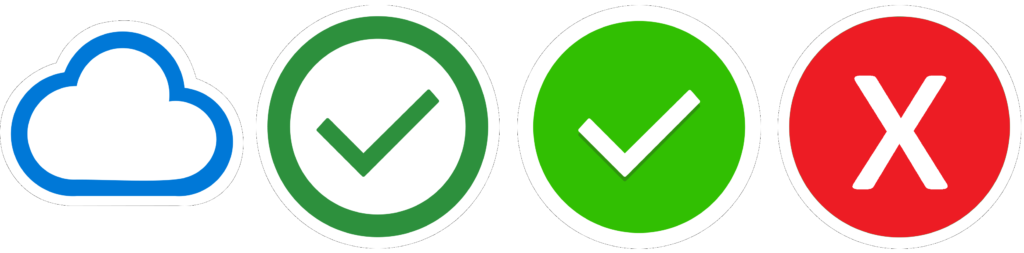
There are 4 icons you are most likely to see when using OneDrive. These will be next to each file or folder in your file explorer.
Blue Cloud – This file is online-only and does not take up any space on your machine.
Green Checkmark with White Background – This file is being stored locally, and can be returned to online-only by right-clicking and selecting “Free up space”.
White Checkmark with Green Background – This file has been marked as “Always keep on device”, and will still be available offline even if you run the “Free up space” command.
Red X – This file was unable to be synced. Check your network connection and make sure you can still access the internet.
For more information on these and additional icons, read this article from Microsoft.
Web Browser Access
OneDrive can also be viewed in a web browser – we recommend Firefox. Navigate to www.office.com (1) – log in with your disasterresponse.com email and password if needed. Open the menu in the top right corner (2) to view the list of applications, and select OneDrive from the list (3).
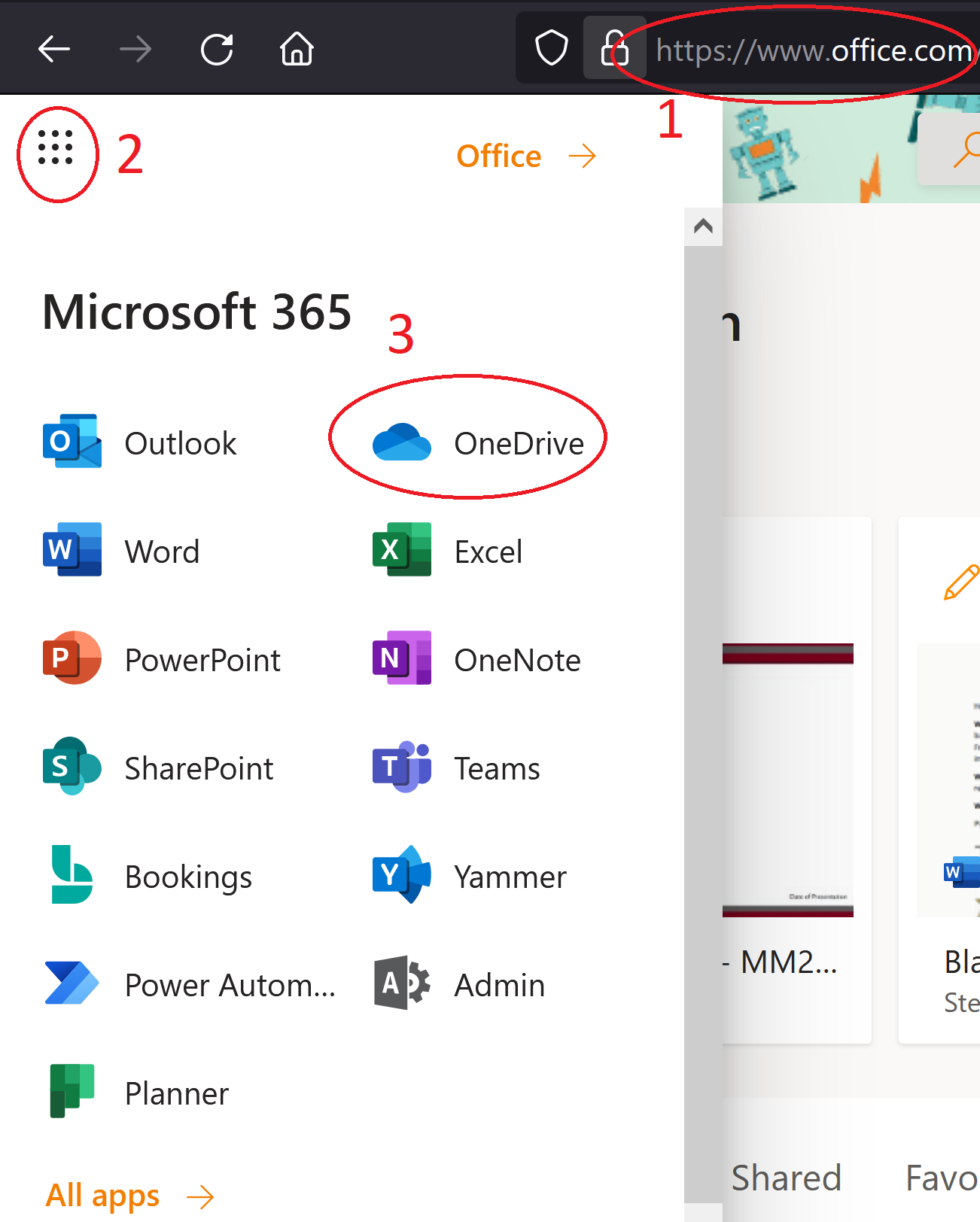
Video Tutorial
This video will demonstrate the basics of how to use OneDrive.
Using SharePoint
SharePoint allows everyone in the company to keep documents in a central location, which lets everyone easily share files and keep track of updates and changes. You will use your disasterresponse.com email address and password to login to the company SharePoint.
Each SharePoint group is referred to as a “SharePoint site.” The main SharePoint site for TF Rankin & Associates is TRA. Contact your manager for more information on where files relevant to your work are located.
Syncing with OneDrive
Many users find it convenient to access SharePoint in the same way they access OneDrive – through the file explorer. There are two ways to add SharePoint to your file explorer: ‘Sync’ and ‘Add Shortcut to OneDrive’. We strongly recommend adding a shortcut to OneDrive, as this will require less storage space on your local computer.
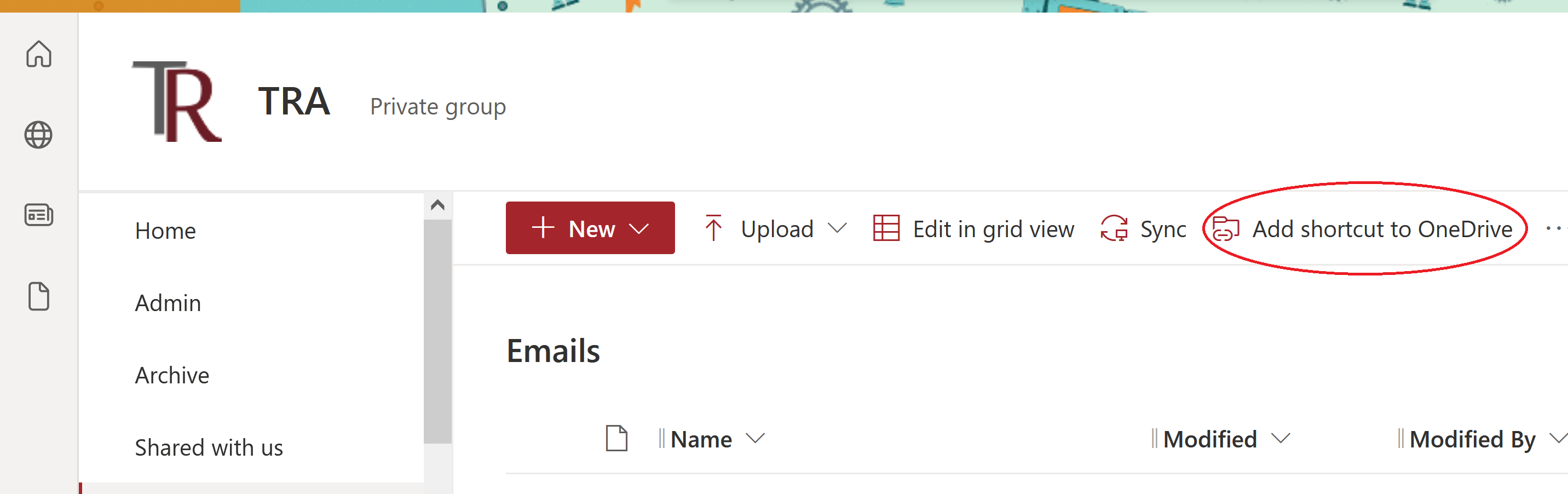
Video Tutorial
This video will demonstrate the basics of how to use SharePoint.
